The PowerPoint add-in
PowerPoint machines share information with DeckTrack using a PowerPoint add-in. This add-in needs to be installed on each machine you want to track.
Downloading the add-in
The add-in can be downloaded from the downloads page.
Installation
- Download the .zip file from our downloads page and save it to your computer
- Unpack the .zip file to a temporary folder
- Run setup.exe from the temporary folder
- Once installation is complete, delete your temporary folder.
This COM add-in for PowerPoint requires some supporting frameworks, including:
- Microsoft .NET 4.7.1 (66MB)
- Microsoft Visual Studio 2010 Tools for Office Runtime (38MB)
- Your computer will automatically download and install these items direct from Microsoft, if required.
Finally, if PowerPoint is currently running on your machine, you'll need to close and re-open it to load up the add-in.
Checking the add-in is running
The DeckTrack Add-in will add a new DeckTrack tab to your PowerPoint ribbon. Using this tab you can configure the add-in and view the current status.
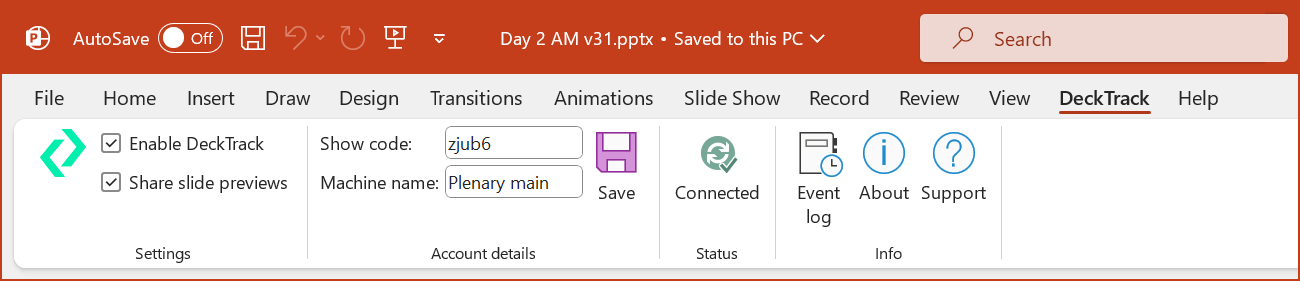
The Decktrack PowerPoint add-in
You can view a list of active add-ins by opening PowerPoint and browsing to File > Options > Add-ins. Here you can also enable and disable the add-in using the Manage COM Add-ins option.
Updating the add-in
To update your PowerPoint add-in, it's necessary to remove the old add-in before installing the new one.
To do this, please follow these steps:
- Close PowerPoint
- Go to
Start - Settings - Appsand search forDeckTrack - Uninstall the old add-in
- Download and install the new version
- Restart PowerPoint
Removing the add-in
To uninstall the add-in, use the standard tools in Windows:
- Go to
Start - Settings - Appsand search forDeckTrack - Select
DeckTrack PowerPoint add-inand thenUninstall